WSL ( Windows Subsystem for Linux ) is a very nice and good practice environment on Windows 10 for people who would like to taste a bit of linux system and bash…etc you could turn on the feature and install the supported Linux you like. currently supported Linux as follow:
Ubuntu 18.04
Ubuntu 18.04 ARM
Ubuntu 16.04
Debian GNU/Linux
Kali Linux
OpenSUSE
SLES
You could download and install them from Windows App store or download them manually from : https://docs.microsoft.com/en-us/windows/wsl/install-manual
1. Turn on Windows Subsystem for Linux feature on Windows 10
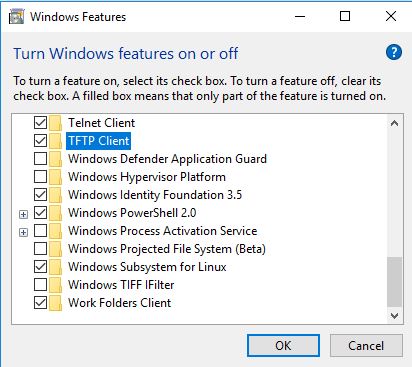
2. Download wsl-terminal (https://github.com/goreliu/wsl-terminal), follow up the “Usage” section to install and setup terminal.
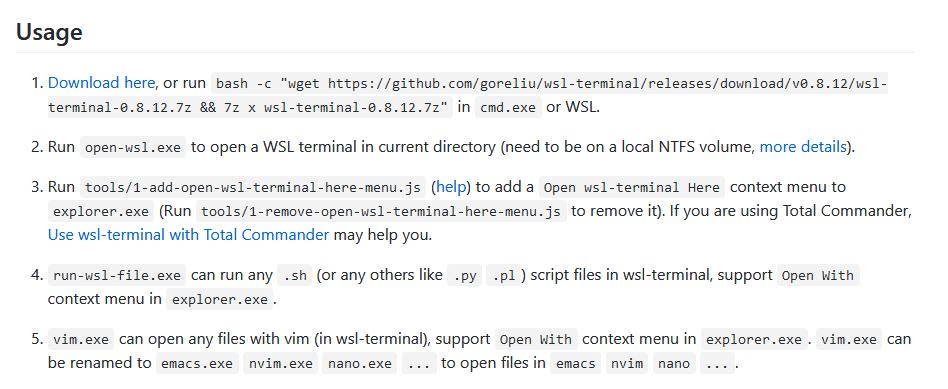
3. Install zsh –> sudo apt-get install zsh
4. install Oh-my-zsh
curl -L https://raw.github.com/robbyrussell/oh-my-zsh/master/tools/install.sh | sh
5. change zsh theme ( nano ~/.zshrc )
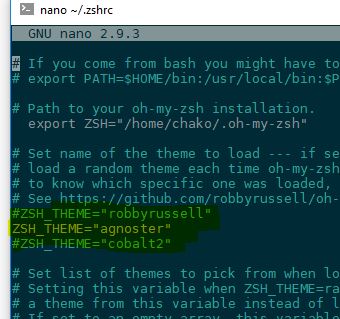
6. Download and install Fonts (DejaVuSansMono for Powerline )
7. modify wsl-terminal option –> right click title bar on wsl-terminal and click “option”. It will then pop up and option windows for users. you could change the font and theme you like.
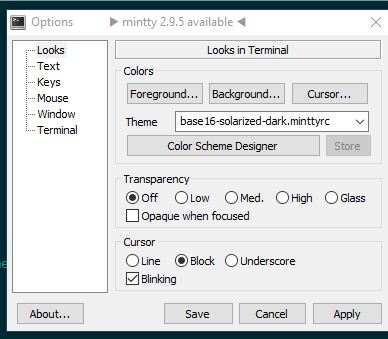
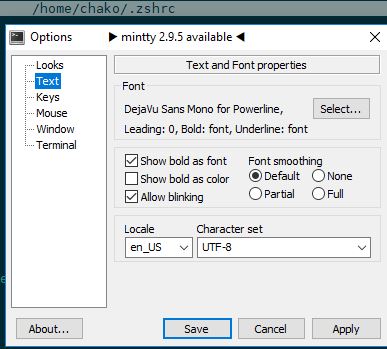
I also add some additional information in bashrc to let apt use proxy . My computer is behind proxy server to go outside of networks.
alias weather=’curl wttr.in/burnaby’
Acquire::http::Proxy “http://127.0.0.1:3388”;
Acquire::https::Proxy “http://127.0.0.1.60:3388”;
Acquire::ftp::Proxy “http://127.0.0.1:3388”;
Acquire::socks::Proxy “http://127.0.0.1.60:3388”;
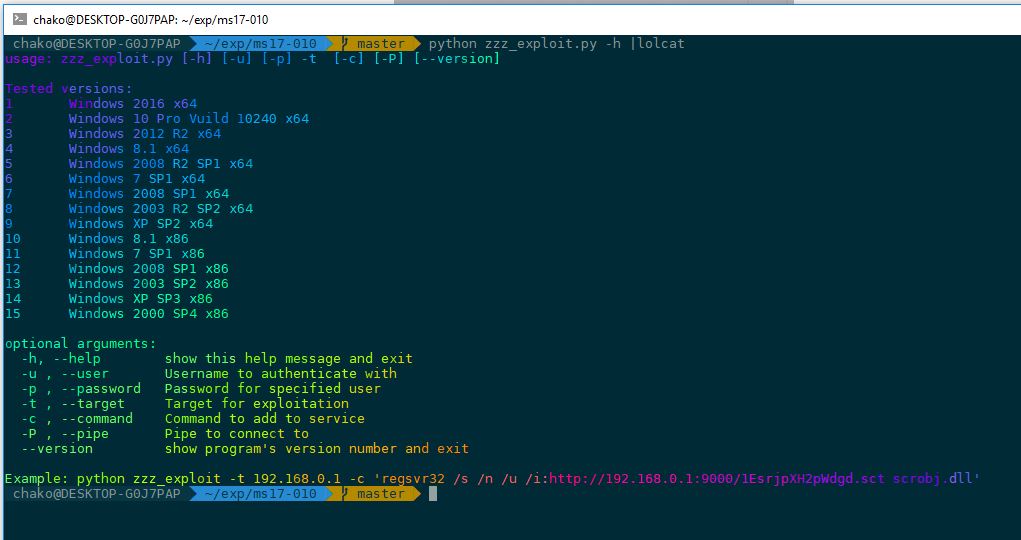
And I also installed lolcat (sudo apt install lolcat). and now the WSL terminal looks something like above. It looks much more pretty now 🙂